在文章列表编辑特色图像,看到这句话大概就知道今天要分享的是什么功能了。
具体效果如下图所示:
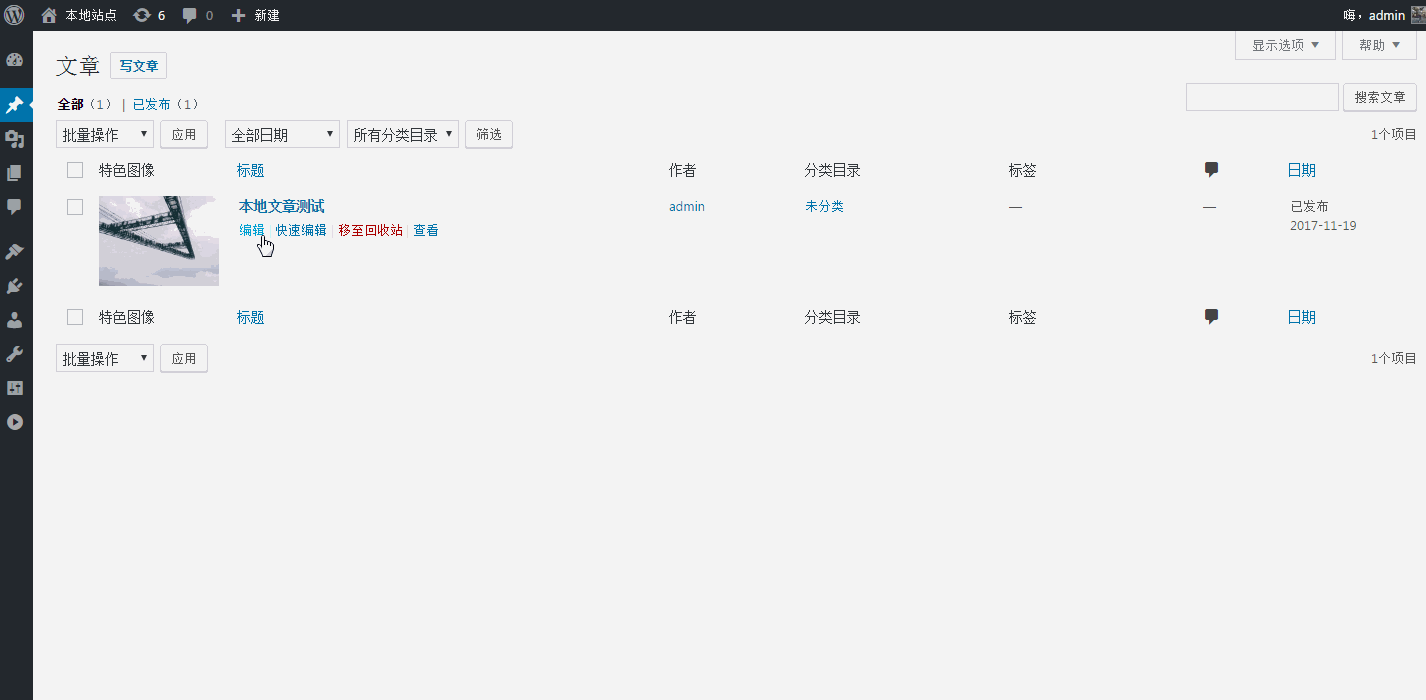
这是一个非常实用的功能,它能使我们在WordPress后台编辑文章时方便很多。
如果你的主题不支持缩略图请首先在functions.php中添加
//开启文章缩略图
add_theme_support( \'post-thumbnails\' );
首先我们在后台文章列表添加数组, 复制下面的代码到你的functions.php中。
/*
* 添加数组到文章列表
*/
add_filter(\'manage_post_posts_columns\', \'lb_featured_image_column\');
function lb_featured_image_column( $column_array ) {
$column_array = array_slice( $column_array, 0, 1, true )
+ array(\'featured_image\' => \'特色图像\')
+ array_slice( $column_array, 1, NULL, true );
return $column_array;
}
/*
* 使用钩子完善数组
*/
add_action(\'manage_posts_custom_column\', \'lb_render_the_column\', 10, 2);
function lb_render_the_column( $column_name, $post_id ) {
if( $column_name == \'featured_image\' ) {
if( has_post_thumbnail( $post_id ) ) {
$thumb_id = get_post_thumbnail_id( $post_id );
echo \'<img data-id=\"\' . $thumb_id . \'\" src=\"\' . wp_get_attachment_url( $thumb_id ) . \'\" />\';
} else {
echo \'<img data-id=\"-1\" src=\"\' . get_stylesheet_directory_uri() . \'/placeholder.png\" />\';
}
}
}
然后,我们添加一些CSS样式来美化数组。
add_action( \'admin_head\', \'lb_custom_css\' );
function lb_custom_css(){
echo \'<style>
#featured_image{
width:120px;
}
td.featured_image.column-featured_image img{
max-width: 100%;
height: auto;
}
/* some styles to make Quick Edit meny beautiful */
#lb_featured_image .title{margin-top:10px;display:block;}
#lb_featured_image a.lb_upload_featured_image{
display:inline-block;
margin:10px 0 0;
}
#lb_featured_image img{
display:block;
max-width:200px !important;
height:auto;
}
#lb_featured_image .lb_remove_featured_image{
display:none;
}
</style>\';
}
完成以上步骤后,在后台文章就可以查看效果了。
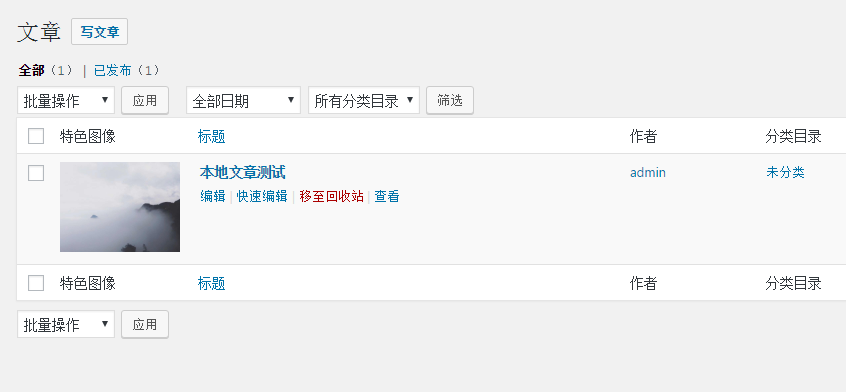
接下来添加JS代码使特色图像可以快速编辑和更新,首先排队加载WordPress默认上传:
add_action( \'admin_enqueue_scripts\', \'lb_include_myuploadscript\' );
function lb_include_myuploadscript() {
if ( ! did_action( \'wp_enqueue_media\' ) ) {
wp_enqueue_media();
}
}
然后在后台文章页面添加快速编辑字段:
add_action(\'quick_edit_custom_box\', \'lb_add_featured_image_quick_edit\', 10, 2);
function lb_add_featured_image_quick_edit( $column_name, $post_type ) {
if ($column_name != \'featured_image\') return;
echo \'<fieldset id=\"lb_featured_image\" class=\"inline-edit-col-left\">
<div class=\"inline-edit-col\">
<span class=\"title\">特色图像</span>
<div>
<a href=\"#\" rel=\"external nofollow\" rel=\"external nofollow\" class=\"lb_upload_featured_image\">设置特色图像</a>
<input type=\"hidden\" name=\"_thumbnail_id\" value=\"\" />
</div>
<a href=\"#\" rel=\"external nofollow\" rel=\"external nofollow\" class=\"lb_remove_featured_image\">移除特色图像</a>
</div></fieldset>\';
}
最后就是更新保存了,添加下面代码即可。
add_action(\'admin_footer\', \'lb_quick_edit_js_update\');
function lb_quick_edit_js_update() {
global $current_screen;
if (($current_screen->id != \'edit-post\') || ($current_screen->post_type != \'post\'))
return;
?><script>
jQuery(function($){
$(\'body\').on(\'click\', \'.lb_upload_featured_image\', function(e){
e.preventDefault();
var button = $(this),
custom_uploader = wp.media({
title: \'设置特色图像\',
library : { type : \'image\' },
button: { text: \'设置特色图像\' },
}).on(\'select\', function() {
var attachment = custom_uploader.state().get(\'selection\').first().toJSON();
$(button).html(\'<img src=\"\' + attachment.url + \'\" />\').next().val(attachment.id).parent().next().show();
}).open();
});
$(\'body\').on(\'click\', \'.lb_remove_featured_image\', function(){
$(this).hide().prev().val(\'-1\').prev().html(\'设置特色图像\');
return false;
});
var $wp_inline_edit = inlineEditPost.edit;
inlineEditPost.edit = function( id ) {
$wp_inline_edit.apply( this, arguments );
var $post_id = 0;
if ( typeof( id ) == \'object\' ) {
$post_id = parseInt( this.getId( id ) );
}
if ( $post_id > 0 ) {
var $edit_row = $( \'#edit-\' + $post_id ),
$post_row = $( \'#post-\' + $post_id ),
$featured_image = $( \'.column-featured_image\', $post_row ).html(),
$featured_image_id = $( \'.column-featured_image\', $post_row ).find(\'img\').attr(\'data-id\');
if( $featured_image_id != -1 ) {
$( \':input[name=\"_thumbnail_id\"]\', $edit_row ).val( $featured_image_id ); // ID
$( \'.lb_upload_featured_image\', $edit_row ).html( $featured_image ); // 图像 HTML
$( \'.lb_remove_featured_image\', $edit_row ).show(); // 移除链接
}
}
}
});
</script>
<?php
}
这篇WordPress如何在文章列表编辑特色图像的教程到此就结束了,这篇教程由主题笔记原创,本站为转载。
版权声明:原创作品,未经允许不得转载,否则将追究法律责任。
本站资源有的自互联网收集整理,如果侵犯了您的合法权益,请联系本站我们会及时删除。
本站资源仅供研究、学习交流之用,若使用商业用途,请购买正版授权,否则产生的一切后果将由下载用户自行承担。
本文链接:65素材网https://www.65sc.cc/26390.html
许可协议:《署名-非商业性使用-相同方式共享 4.0 国际 (CC BY-NC-SA 4.0)》许可协议授权
本站资源有的自互联网收集整理,如果侵犯了您的合法权益,请联系本站我们会及时删除。
本站资源仅供研究、学习交流之用,若使用商业用途,请购买正版授权,否则产生的一切后果将由下载用户自行承担。
本文链接:65素材网https://www.65sc.cc/26390.html
许可协议:《署名-非商业性使用-相同方式共享 4.0 国际 (CC BY-NC-SA 4.0)》许可协议授权

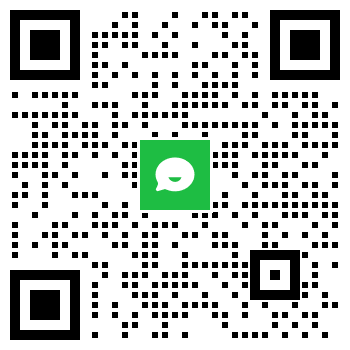
评论0+